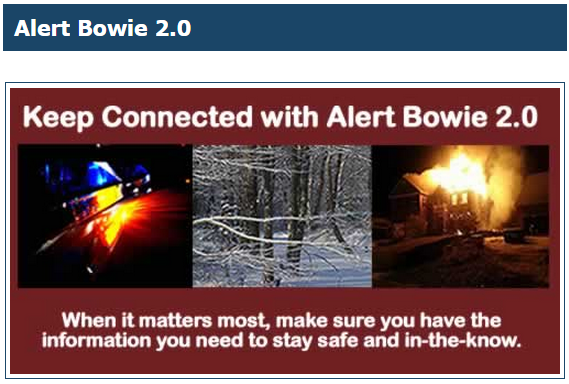 If you're like me, you received an automated phone call around 3:30 am this morning regarding a newly issued wind warning. The call was part of the Alert Bowie 2.0 service available to all Bowie residents. Although the wind warning goes into effect at 6pm today, the National Weather Service issued the warning shortly after 3:00 am this morning. The default behavior of the Alert Bowie 2.0 system is to send out alerts as they are issued, although those settings can be modified.
If you're like me, you received an automated phone call around 3:30 am this morning regarding a newly issued wind warning. The call was part of the Alert Bowie 2.0 service available to all Bowie residents. Although the wind warning goes into effect at 6pm today, the National Weather Service issued the warning shortly after 3:00 am this morning. The default behavior of the Alert Bowie 2.0 system is to send out alerts as they are issued, although those settings can be modified.There are three possible changes to your settings that you can make to avoid alerts like this morning's wake-up call.
- Cancel the alerts all together, although this is like throwing the baby out with the bathwater.
- Remove the option to receive high wind alerts.
- Set an option to not receive alerts during certain hours of the day. This setting applies to all alerts except for tornado warnings. If a tornado is coming, expect a call!
All of this information is available on the Alert Bowie 2.0 web site, however, that leaves two unanswered questions, and I'll pose those questions the appropriate people.
- If you change your settings so that you do not receive alerts during certain times of day, what happens when that time period is up? Do you receive the alerts at the end of the time period?
- For some warnings, text messages are sent. This morning people received both text messages and phone calls. How does the alert system determine when a phone call is made as opposed to just sending a text?
I have included instructions below for adjusting your Alert Bowie 2.0 settings.
Step 1
Sign in to Alert Bowie 2.0 at the following web site. There is an option for registering for the first time, and there is an option for you to reset your password if you've forgotten your password. http://www.cityofbowie.org/index.aspx?nid=988
Step 2
Click on the "Edit" link in the top right corner of the screen.
Step 3
Click on the "+" icon to the left of the "Automated Weather Alerts" to see options related to your automated weather alerts.
Step 4
Click on the "Don't contact me between" checkbox, and specify the time of day when you don't wish to receive alerts.
Step 5
If you want to opt-out of wind alerts, click on the "+" icon to the left of the "Wind" option, and uncheck the checkbox.
Step 6
When you are finished with your changes, click on the "Save" button at the bottom of the screen.








No comments:
Post a Comment